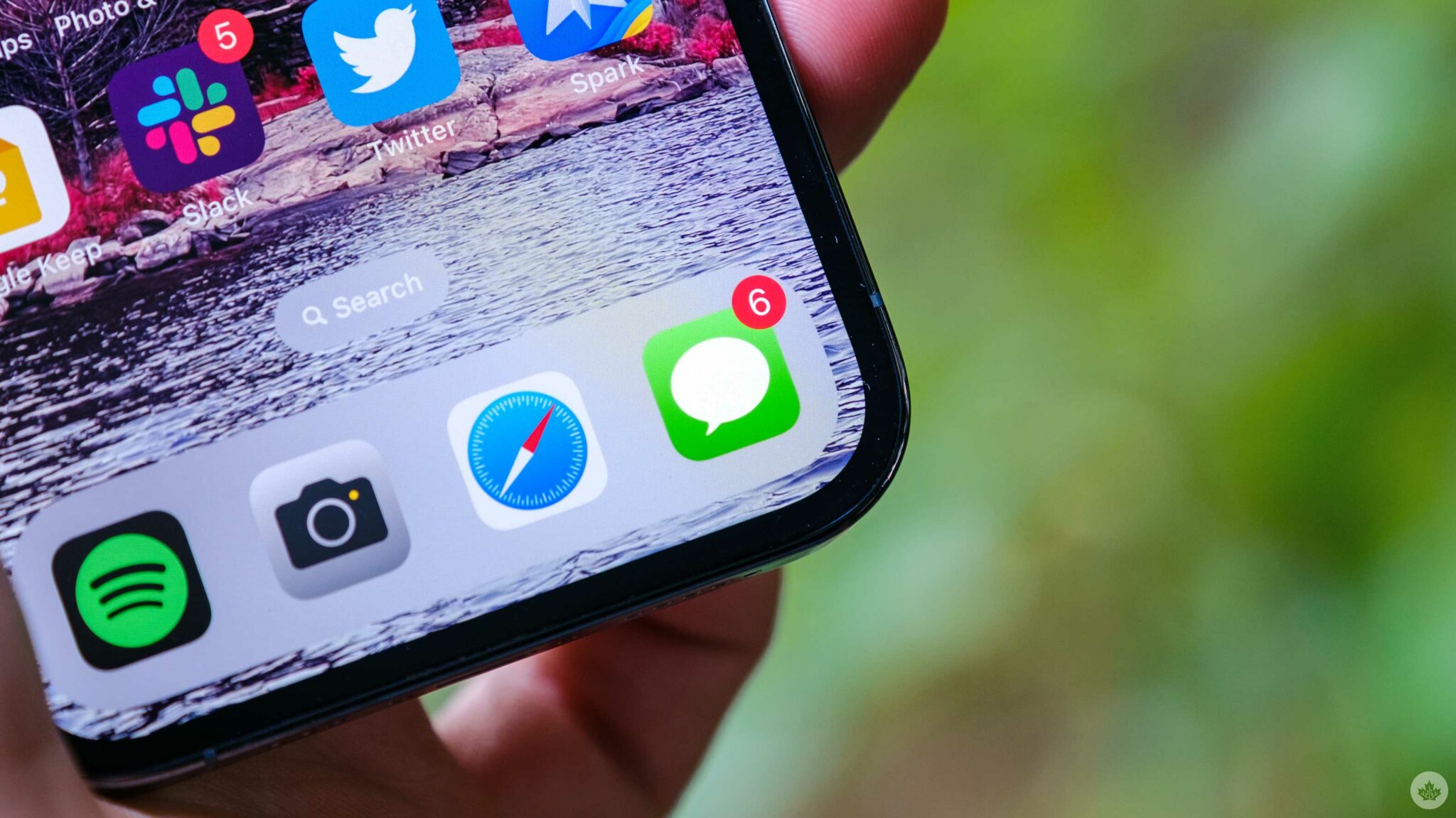Apple introduced a range of new features for iMessage with the release of iOS 16 in September last year. These features include the ability to ‘Edit’ or ‘Undo Send’ a message, the addition of SharePlay to iMessage, and the option to mark messages as unread. These features greatly enhance the functionality and user experience of iMessage.
The Edit feature allows users to make changes to a sent message within a 15-minute window. The recipient of the message can see both the original and edited contents of the message. On the other hand, the Undo Send feature allows users to completely erase unsent messages within a two-minute window, leaving no trace except for a small prompt indicating that a message was unsent.
It is worth noting that there is a way to view unsent iMessages, as Apple has mentioned on its website. If the recipient is using an older operating system on their iPhone, iPad, or Mac, such as iOS 15.6, iPadOS 15.6, macOS 12, or SMS, they will still be able to see any unsent iMessages. Apple notifies users that the original message may still be visible in the message transcript when they choose to unsend a message.
However, with the release of iOS 16, iPadOS 16, and macOS 13 (Ventura), users who have not updated their operating systems will still be able to see iMessages that were sent and then unsent to them. This means that if you haven’t updated your iPhone, iPad, or Mac, you can still access these unsent messages.
For example, I am still running macOS 12 (Monterey) on my 2020 13-inch MacBook Pro, and my iPhone is running on iOS 17 Developer Beta 3. Whenever someone unsends an iMessage, it disappears from my iPhone but remains visible on iMessage via my old-OS-running MacBook.
If you are interested in viewing unsent messages, there are ways to downgrade your iPhone, iPad, and Mac’s operating systems. The methods to downgrade are similar for iOS and iPadOS. As mentioned in an article by OSXDaily, you can download an IPSW file (iPhone/iPad software file) for an older OS (iOS/iPadOS 15, for example) from an external source.
To downgrade, you will need a Mac or Windows PC with iTunes installed and a lightning cable to connect your iPhone or iPad. Connect your device to the computer, open Finder or iTunes, go to the ‘Summary’ section, click on ‘Restore,’ and select the downloaded IPSW file. Click on Restore, and your device should boot back into the older OS.
Before attempting to downgrade, it is essential to create a backup of your iPhone or iPad to iCloud or a computer in case anything goes wrong. It might be wise to use an older device that you no longer rely on for daily use, as downgrading only serves the purpose of reading unsent iMessages.
Note that downgrading a MacBook is also possible, but it is important to keep in mind that your Mac will likely only be able to run a version of macOS that was available when the Mac was launched.
Downgrading is relatively easy on Macs with an Intel chip. Simply shut down your Mac and restart it. Upon restart, hold down Command + R to access the macOS Utilities screen. From there, choose the Reinstall macOS option and follow the instructions to reinstall the original OS.
Alternatively, you can choose to respect the sender’s choice and leave the unsent messages unseen.
Denial of responsibility! SamacharCentrl is an automatic aggregator of Global media. In each content, the hyperlink to the primary source is specified. All trademarks belong to their rightful owners, and all materials to their authors. For any complaint, please reach us at – [email protected]. We will take necessary action within 24 hours.

Deepak Sen is a tech enthusiast who covers the latest technological innovations, from AI to consumer gadgets. His articles provide readers with a glimpse into the ever-evolving world of technology.