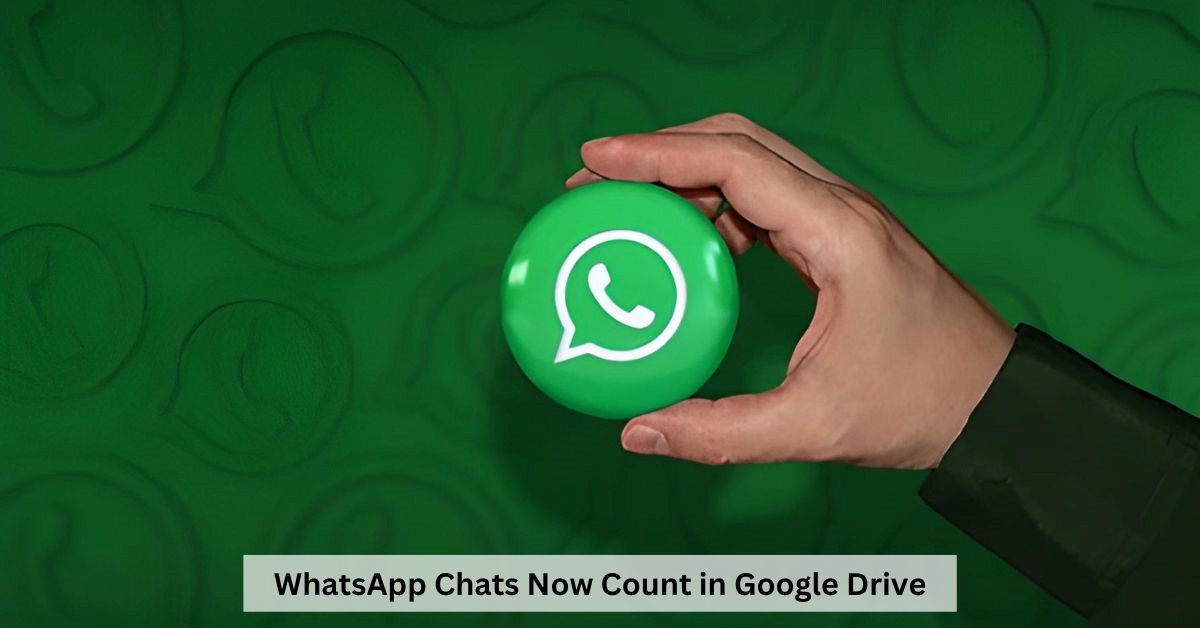Say goodbye to the days of frantic phone switches and lost chat histories! WhatsApp has finally rolled out a game-changing feature for Android users: backing up your chats and photos directly to your Google Drive. This means seamless migration between devices, stress-free restoration after accidental app deletion, and a secure haven for your precious memories.
What are the Benefits of WhatsApp Chat Backup?
- Convenience at your fingertips: No more relying on local backups or third-party apps. Simply connect your WhatsApp account to your Google Drive, and voila! Your chats and media are automatically saved in the cloud.
- Ample storage space: Google Drive offers a generous 15GB of free storage for your backed-up WhatsApp data. Need more? Upgrading to a Google One plan gives you access to more space and additional perks like file sharing and family plans.
- Effortless restoration: Switching phones or accidentally deleting WhatsApp? No worries! Simply download the app on your new device, sign in with the same Google account, and restore your backup. All your chats and photos will be back in a flash.
- Enhanced security: Google Drive utilizes top-notch encryption to keep your data safe and secure. Rest assured, your conversations and memories are protected.
Here are some additional details about the new update.
- The rollout is gradual: The Google Drive backup feature is currently being rolled out to Android users in phases. If you haven’t seen it yet, don’t fret! It will reach your device soon.
- Photos and videos count towards your storage: Remember, your backed-up media files also consume storage space in your Google Drive. Keep an eye on your usage and upgrade if necessary.
- Chat history only: Only your chat history and media are backed up to Google Drive. Other app data, like call history and settings, are not included.
How to Backup Your WhatsApp data to Google Drive?
- Open WhatsApp on your Android device.
- Tap on the three dots in the top right corner and select “Settings”.
- Go to “Chats” and then tap on “Chat backup”.
- Select “Back up to Google Drive” and choose your preferred backup frequency (daily, weekly, monthly, or never).
- Select the Google account you want to use for the backup.
That’s it! Your WhatsApp data will now be automatically backed up to your Google Drive.
With this new feature, WhatsApp has taken a major step towards enhancing user experience and data security. So, go ahead, embrace the convenience and peace of mind that comes with cloud backups!

Deepak Sen is a tech enthusiast who covers the latest technological innovations, from AI to consumer gadgets. His articles provide readers with a glimpse into the ever-evolving world of technology.