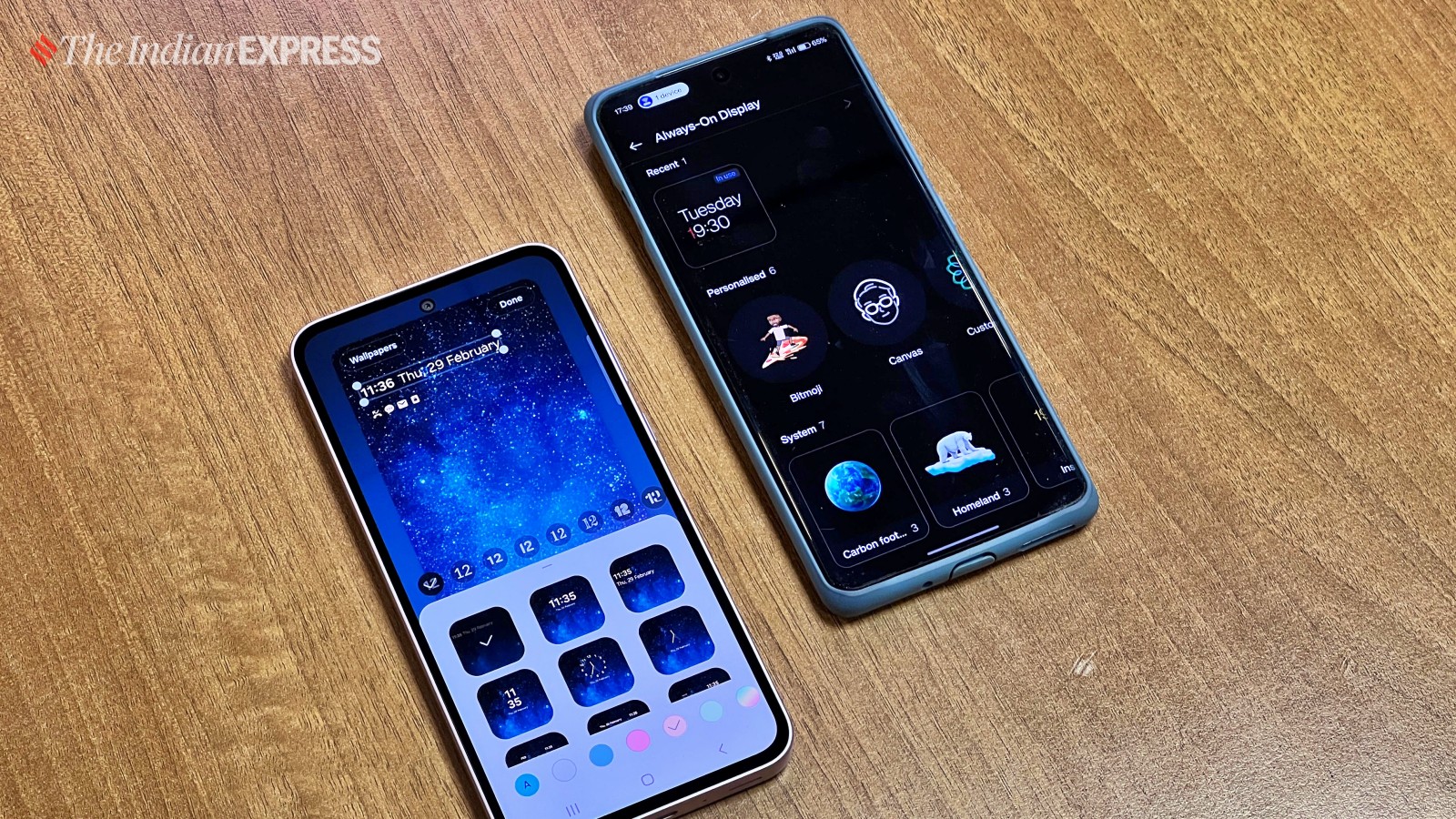One of the greatest draws of the Android operating system is the sheer amount of customisation it offers. From the status bar to the colors, the lock screen – you can tweak pretty much every element to suit your vibe. And while many folks rely on the dedicated theme stores baked into their phones, that’s just scratching the surface of what’s possible.
Sure, going the manual route isn’t as straightforward as slapping on a pre-made theme. But trust me, the results are way more satisfying when you’ve tailored every pixel to your liking. So, let’s dive into the world of Android personalisation and unlock its full potential.
AI-generated wallpapers
![]()
With the generative AI craze in full swing, smartphones had to get in on the action. One of the first AI integrations we saw on Android was AI-generated wallpapers. On the latest Google Pixels and Samsung flagships, you can virtually pick from an infinite array of wallpapers, thanks to AI’s magical ability to create something unique with each prompt.
![]()
The best part is that you don’t even need to type out prompts for the system to generate a fresh wallpaper. The AI wallpaper feature guides you through a carousel of categories like Imaginary, Luminous, Night, Terrain, and Volcanic, generating new designs as you explore. To try it out on your Pixel, just long-press on the home screen, tap Wallpaper & style, More wallpapers, and head to the AI wallpaper section. Other AI-capable phones should have a similar flow to access this feature.
Material You dynamic theming
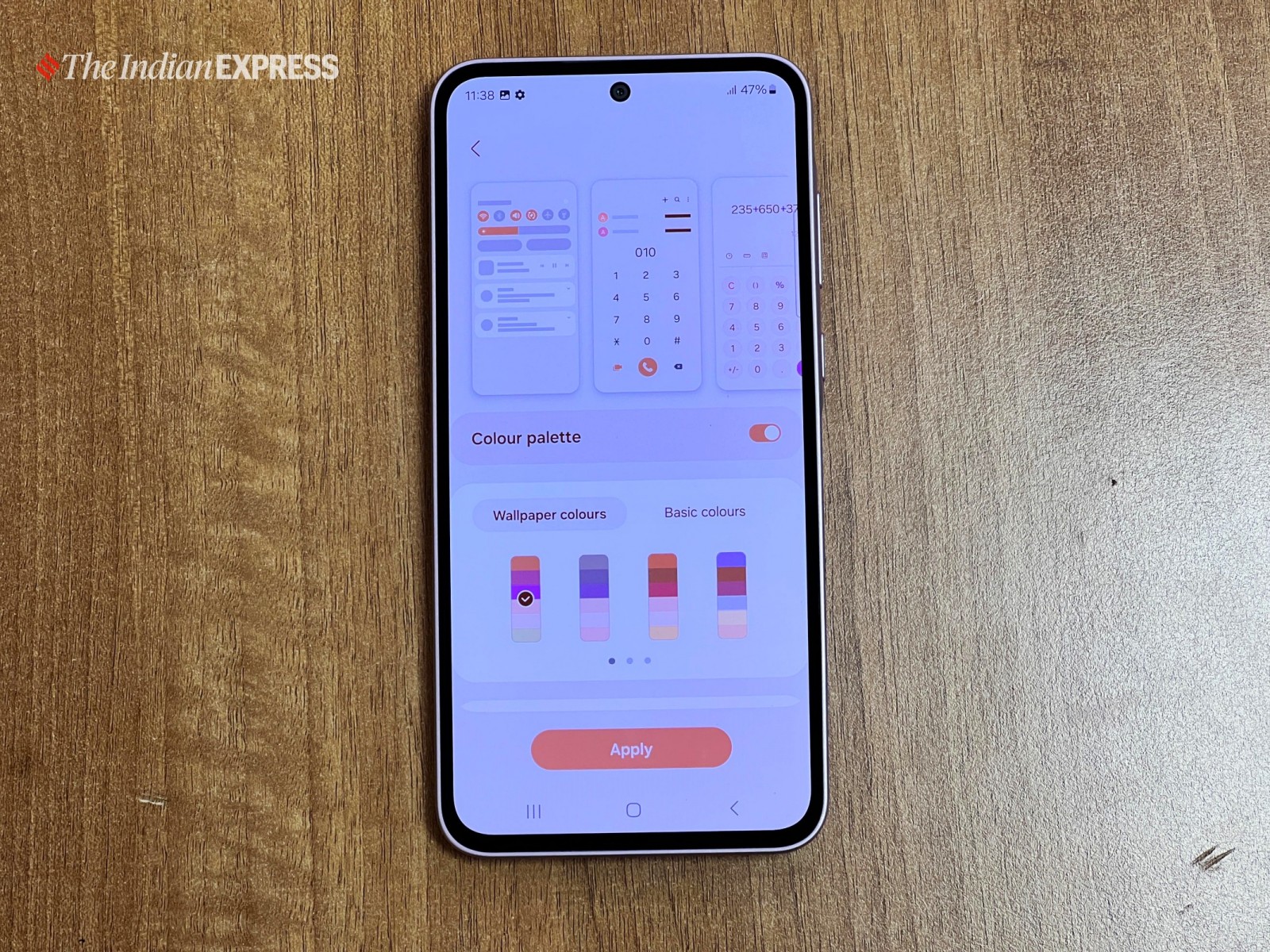
The easiest way to give your Android skin a fresh coat of paint without relying on the often-cringey theme store is through dynamic theming, aka Material You. Introduced with Android 12, this feature lets you personalise your device’s color scheme to match your wallpaper, creating a cohesive, visually appealing experience. The other big plus? You get a whole new look every time you switch up your wallpaper.

To play around with Material You, long-press on the home screen, tap Wallpaper & style, and pick a color scheme from the palette. The steps are nearly identical across most Android 12+ phones. You can even apply Material You theming to icons.
Lock screen makeover
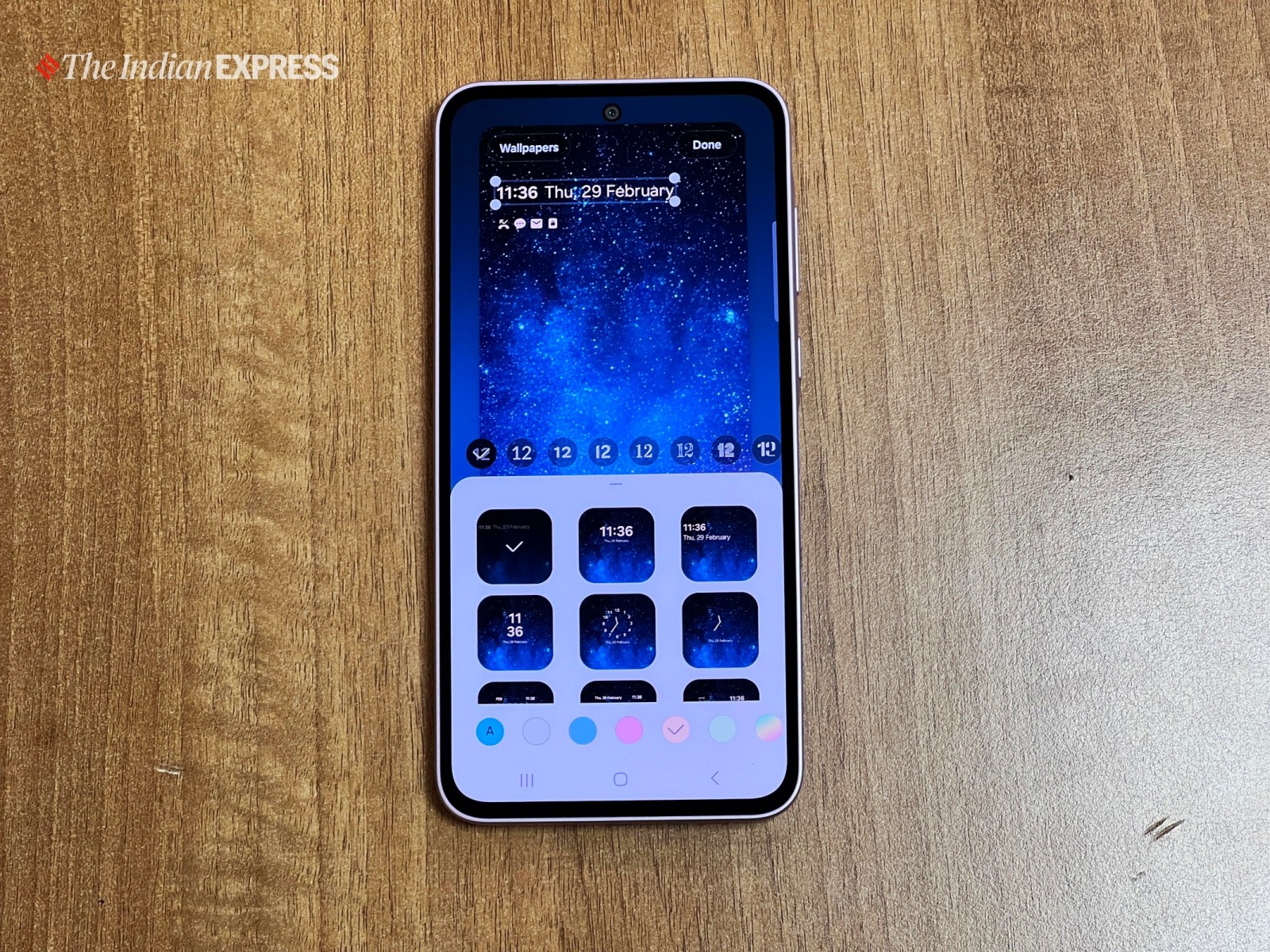
iPhones may have kickstarted the lock screen customisation trend with iOS 16, but Android phones quickly followed suit, letting you tweak fonts, colours, and add widgets. Take Samsung’s One UI 6, for instance. Head to Settings > Wallpaper and style, tap the lock screen preview, and you can change everything from the clock’s font, size, and color to adding widgets like weather, activity rings, or your next calendar event.
You can even swap out the default dialer and camera shortcuts in the bottom corners for any app or remove them entirely. Similar lock screen customisation features are available on the latest versions of OxygenOS, HyperOS, FuntouchOS, and most other Android skins, giving you plenty of options to make your lock screen truly yours.
Always-on display customisation
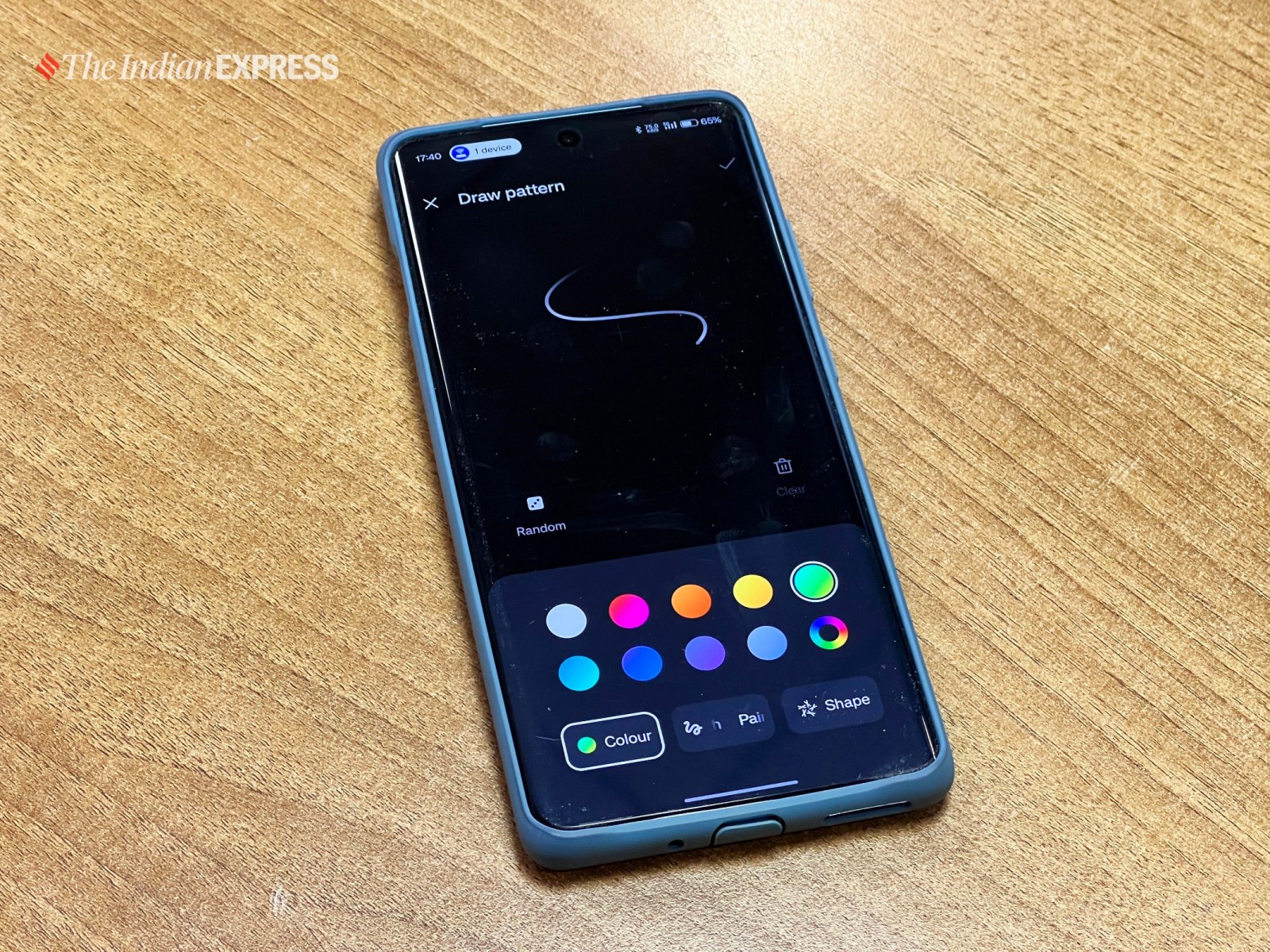
If your phone rocks an AMOLED display (which most devices above Rs 20,000 do these days), you can spruce up the always-on display (AOD) with more than just a clock icon. OxygenOS 14, for example, lets you add your Snapchat Bitmoji, custom patterns, or gallery images to the AOD, adding a personal touch to your phone’s ambient display.
To access these AOD settings, simply navigate to Settings > Wallpapers & style > Always-On Display. Phones with similar customisation features from other manufacturers should have the same (or a very similar) path to access the AOD options.
Icons overhaul
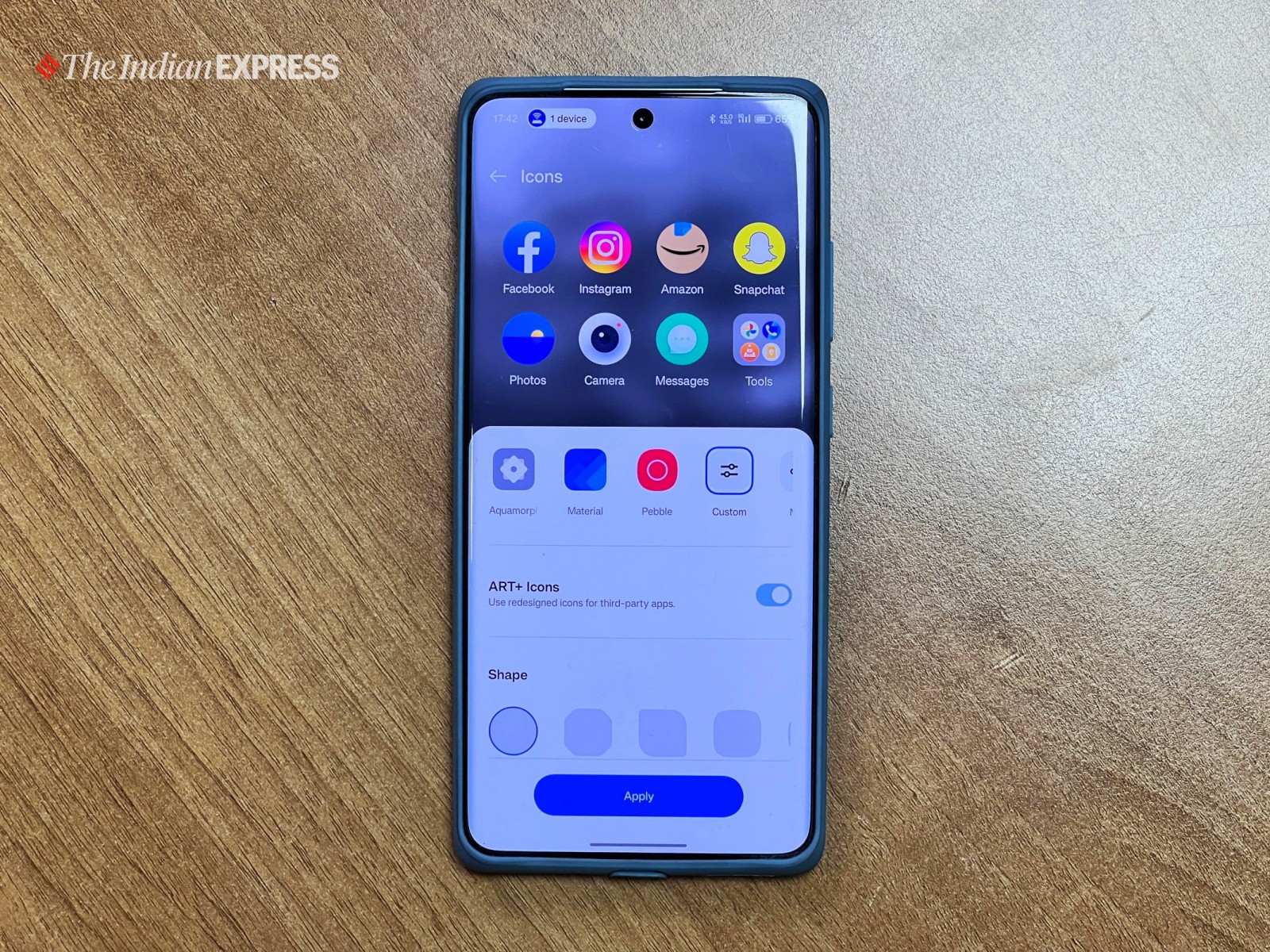
Some Android skins like Nothing OS, OxygenOS, and ColorOS take icon customisation to the next level, letting you apply custom icon packs downloaded from the Play Store. But that’s not all – you can often change the shape of your icons (circular, squircle, or good old squares), adjust their size, and even tweak the size of the labels underneath them.
On OxygenOS, for instance, you can access these icon settings by long-pressing on the home screen and tapping ‘Icons’. From there, you can browse and apply third-party icon packs, adjust the icon layout grid, and more, giving you granular control over one of the most visible elements of your phone’s interface.
So, there you have it – with a little effort, you can truly make your phone feel like an extension of your personality.
© IE Online Media Services Pvt Ltd
First uploaded on: 16-03-2024 at 18:37 IST

Deepak Sen is a tech enthusiast who covers the latest technological innovations, from AI to consumer gadgets. His articles provide readers with a glimpse into the ever-evolving world of technology.